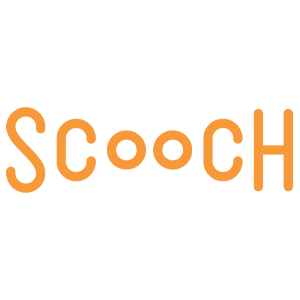QuickBooks Class Tracking
QuickBooks class tracking is a feature designed by the popular Intuit financial software to allow users to track account balances by departments of their business. Any area can be designated as a class, giving businesses the ability to pay careful attention to anything deemed important to track. Class tracking is helpful in managing locations, events, projects or divisions and you can run a profit and loss report by any class you choose. Other reports can be filtered by class. Assigning a class to every posting transaction will ensure everything important is covered.
Enabling Class Tracking
The settings for class can be found on your QuickBooks profile tab; you simply select “use class tracking” to enable this feature. Once selected, you choose either “one to entire transaction” or “one to each row in transaction” before saving. The “one to entire transaction” option will assign a class for an entire invoice rather than listing it for every product on the invoice. To label each line item, choose “one to each row in transaction.”
Classes can be applied retroactively to previous transactions if the class is the only thing that has changed. An additional column will appear in all transactions showing the class assigned to that transaction.
Class List Tracking:
![]() Once enabled, you will want to set up a list of classes to track. You will need admin access to either the QB Plus or Advanced versions. From settings, select “all lists,” then “classes”, then “new” and enter a name for the class. You can also enter sub-classes. The simpler you keep your system, the easier it will be to track.
Once enabled, you will want to set up a list of classes to track. You will need admin access to either the QB Plus or Advanced versions. From settings, select “all lists,” then “classes”, then “new” and enter a name for the class. You can also enter sub-classes. The simpler you keep your system, the easier it will be to track.
SOS Inventory was built to integrate seamlessly with QuickBooks Online, and SOS will readily import all class tracking information automatically.
If you select the class on a line item of a transaction, SOS will send the transaction to QuickBooks Online with the class info, so that it shows properly in QuickBooks Online. Class tracking in SOS is based on line items and does not have the capability to have a class for the entire transaction, which is an option in QuickBooks Online.
Class tracking in QuickBooks Online works better when you you pair it with the power of SOS Inventory features.
(If you require professional assistance with QuickBooks Online or implementing SOS with your QuickBooks Online account, we can recommend a QuickBooks ProAdvisor who also has extensive experience working with our software).
QuickBooks Online Class Tracking - How To
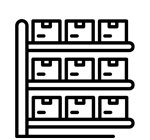 QuickBooks Online class tracking offers an effective way to keep an eye on key costs. If you want to compare the performances of different areas in your business, class tracking allows you to do so. A business owner with different locations may want to analyze results by location.
QuickBooks Online class tracking offers an effective way to keep an eye on key costs. If you want to compare the performances of different areas in your business, class tracking allows you to do so. A business owner with different locations may want to analyze results by location.
SOS Inventory is designed to integrate seamlessly with all of QuickBooks’ functions while significantly extending the inventory capabilities to meet the needs of companies who buy, make or sell product. Class tracking is just one of the many features that SOS Inventory accommodates with the goal of giving your business more functionality, clarity, and control in every department. SOS also provides extensive features to enhance the limited QuickBooks inventory options.
If you need help with QuickBooks class tracking or more advanced features to enhance your inventory functionality, SOS Inventory has just the right software to fit your business and budget.