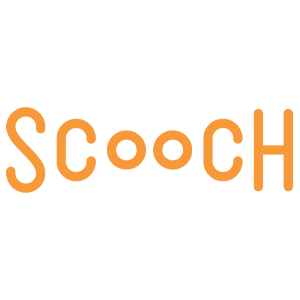Software to Create Invoices
Use SOS Inventory software to create invoices easily for your customers, customizing any section of the content desired. Simplify the process when you use SOS Inventory, creating templates with your company information and populating details from customer contact information and sales orders. Download the invoice template and modify the fields and layout as desired to include a company logo and header. (See how in this video).
For users of the popular accounting software, QuickBooks Online, SOS Inventory is especially efficient in handling invoices headed in either direction with our bi-directional API.
Keeping Track of Invoices from your QuickBooks Online Account
If you generate your invoices in QuickBooks Online, SOS Inventory will retrieve information from your account to import information from your invoices and sales receipts to create shipments, sales orders, generate reorder alerts or trigger other transactions configured in your SOS account settings. You may choose to use your QuickBooks invoice numbers, in which case, SOS Inventory will leave the invoice number blank when synching your invoices over to QuickBooks. In this scenario, you will leave the “Next Invoice Number” field blank in your settings.
You can reset your invoice numbers in the “Next Invoice Number” field and create an optional invoice number prefix with the “Invoice Number Prefix” field.
The “Invoice From” field is the email sending out invoices to customers. The “Invoice Message” will include the message sent with invoices. If you want to specify text at the bottom of each invoice indicating terms, for instance, you can enter this text in the “Invoice Footer” field.
How to Use SOS Inventory to Create Invoices
 In your SOS Inventory account, create invoices from sales orders by selecting the sales order from the sales order list. There you will see an Action Menu where you can click the “Create Invoice” prompt to generate an invoice for those items that have been shipped out.
In your SOS Inventory account, create invoices from sales orders by selecting the sales order from the sales order list. There you will see an Action Menu where you can click the “Create Invoice” prompt to generate an invoice for those items that have been shipped out.
SOS Inventory will populate the customer contact information including name, company, address, email and phone number along with the same fields for the designated shipping address. The form will include the date the invoice was generated and an invoice number (if you are not assigning invoice numbers in QuickBooks Online). Details from the sales order regarding item name, quantity, discount, shipping cost, product cost, total and tax are also included. You may add a message for your customer plus internal notes the customer will not view, if desired. Once you’re satisfied with the invoice, you can save and send it to the customer at the chosen email, generate a pdf or send the form to the printer.
To view all your shipments requiring invoices, visit your “Ready to Invoice” report found under the “Reports” tab. This report is ideal for keeping your accounting department up to date on important, pending tasks.
When you use SOS Inventory to create invoices for your customers, your billing process will keep pace with shipping to ensure your company gets paid in a timely manner. Keep all your sales figures up to date so your orders are always in synchronization with the rate of demand.